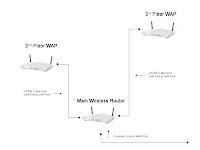
There’s a couple of ways to boost the Wi-Fi signal strength in a large home or business, the cheapest and easiest of which is to use a Range Expander, which is basically a signal repeater. I’ve experimented with them and found them to be functional, but lacking. You can read about it here: Linksys Wireless G Range Expanders.
The best way to boost your signal is to add a Wireless Access Point (WAP) or two in strategic locations and hardwire them back to your main router with CAT5e cable.
An Access Point is basically a wireless router without routing capabilities. There are many on the market, and for some reason they usually cost quite a bit more than wireless routers. A good example is the Linksys WAP610N, a nice device, but it’s twice the price of the WRT120N wireless router, with only half the functionality (1 wired LAN port vs. 4, no WAN port and no DHCP). You’re better served getting the WRT120N and dumbing it down a little. You’ll save money, you’ll have a spare Wi-Fi router “just in case”, and it’s really easy to do.
Here’s how:
Power up the router standalone, do not connect it to your network.
Plug your laptop into a LAN port on the router. Don’t plug in to the WAN (Internet) port. You won’t be using this port at all in this exercise.
Log in to the router by putting its address into the address bar of your web browser. Linksys routers have a default address of 192.168.1.1, as do most routers. Check your manual to be sure, though.
When prompted, leave the username field blank and enter admin for a password.
Now we’re going to change some settings, including the default address of the router. Save the address change for last though, as you’ll lose your admin session once you change it. No big deal, you can connect again, it just slows up the process.
Note: After each change, do a “Save Settings”.
Change the defualt password from admin to lock down the device. Be sure to write it down someplace safe!
Disable DHCP, you’re gonna let your main router hand out addresses.
Disable NAT (Network Address Translation). Once again, your main router is going to handle this.
Set the SSID and encryption key to match the main router's settings.
Change its broadcast channel to something other than what the main router is using. It’s a good practice to set it 5 channels off of the next nearest WAP or wireless router, ie: main is set for channel 1, next one is set for channel 6, next one is channel 11, etc.
Change its address. First, look to see what range your main router is handing out. A good bet is setting it to 192.168.1.2, as most manufactures set the routers to begin at .40 just for this reason, but be sure to check. An address conflict will hose you all up. Once again, be sure to write down the new address someplace safe. I keep Word documents with all the settings for each network I tweak.
One last save and that’s it, your wireless router is now a WAP.
The last step is to plug it in to your network. Use LAN port 1 on the new WAP, and any open LAN port on the main router. Refer to the diagram above.
You can add as many WAPs as you need for maximum coverage, and you will now be able to roam seamlessly between Access Points. Remember, each one needs to have its own unique address!
The best way to boost your signal is to add a Wireless Access Point (WAP) or two in strategic locations and hardwire them back to your main router with CAT5e cable.
An Access Point is basically a wireless router without routing capabilities. There are many on the market, and for some reason they usually cost quite a bit more than wireless routers. A good example is the Linksys WAP610N, a nice device, but it’s twice the price of the WRT120N wireless router, with only half the functionality (1 wired LAN port vs. 4, no WAN port and no DHCP). You’re better served getting the WRT120N and dumbing it down a little. You’ll save money, you’ll have a spare Wi-Fi router “just in case”, and it’s really easy to do.
Here’s how:
Power up the router standalone, do not connect it to your network.
Plug your laptop into a LAN port on the router. Don’t plug in to the WAN (Internet) port. You won’t be using this port at all in this exercise.
Log in to the router by putting its address into the address bar of your web browser. Linksys routers have a default address of 192.168.1.1, as do most routers. Check your manual to be sure, though.
When prompted, leave the username field blank and enter admin for a password.
Now we’re going to change some settings, including the default address of the router. Save the address change for last though, as you’ll lose your admin session once you change it. No big deal, you can connect again, it just slows up the process.
Note: After each change, do a “Save Settings”.
Change the defualt password from admin to lock down the device. Be sure to write it down someplace safe!
Disable DHCP, you’re gonna let your main router hand out addresses.
Disable NAT (Network Address Translation). Once again, your main router is going to handle this.
Set the SSID and encryption key to match the main router's settings.
Change its broadcast channel to something other than what the main router is using. It’s a good practice to set it 5 channels off of the next nearest WAP or wireless router, ie: main is set for channel 1, next one is set for channel 6, next one is channel 11, etc.
Change its address. First, look to see what range your main router is handing out. A good bet is setting it to 192.168.1.2, as most manufactures set the routers to begin at .40 just for this reason, but be sure to check. An address conflict will hose you all up. Once again, be sure to write down the new address someplace safe. I keep Word documents with all the settings for each network I tweak.
One last save and that’s it, your wireless router is now a WAP.
The last step is to plug it in to your network. Use LAN port 1 on the new WAP, and any open LAN port on the main router. Refer to the diagram above.
You can add as many WAPs as you need for maximum coverage, and you will now be able to roam seamlessly between Access Points. Remember, each one needs to have its own unique address!
No comments:
Post a Comment